Samsung introduced a new security feature in its One UI 6 called ‘Auto Blocker‘ in its Galaxy Lines series, which will greatly enhance your Samsung device malware protection security. This feature is not active by default. Want to know how can you enable auto blocker on Samsung devices?
The auto blocker is a special security feature in the newly released One UI 6.0, which increases the Samsung smartphone’s security in a variety of ways. First of all, it will completely disable the side-loading apps on your Samsung smartphone. Secondly, it will scan the running apps for security issues, and loopholes and search for real-time malware. Last but not least, it will prevent and block unauthorized execution of commands and application installation via USB.
How to Enable Auto Blocker on Samsung One UI 6.0?
Now let’s talk about activating the Auto Blocker feature on your Samsung device. This feature can be accessible under Security & Privacy settings.
1. Launch the Settings app on your Samsung device.

2. Search for the Security and Privacy option in the settings.

3. Find the Auto Blocker option from there.

4. To activate the Auto Blocker toggle enable the Auto Blocker.

You can also enable or disable the Auto Blocker feature for messaging app protection and USB cable protection.
Conclusion
So now you have learned how you can enable Auto Blocker on Samsung devices. If you want to disable the Auto Blocker feature, just toggle and disable the Auto Blocker option. No doubt Samsung is really serious about their security and privacy. This Auto Blocker feature is a great privacy and security feature.
Related









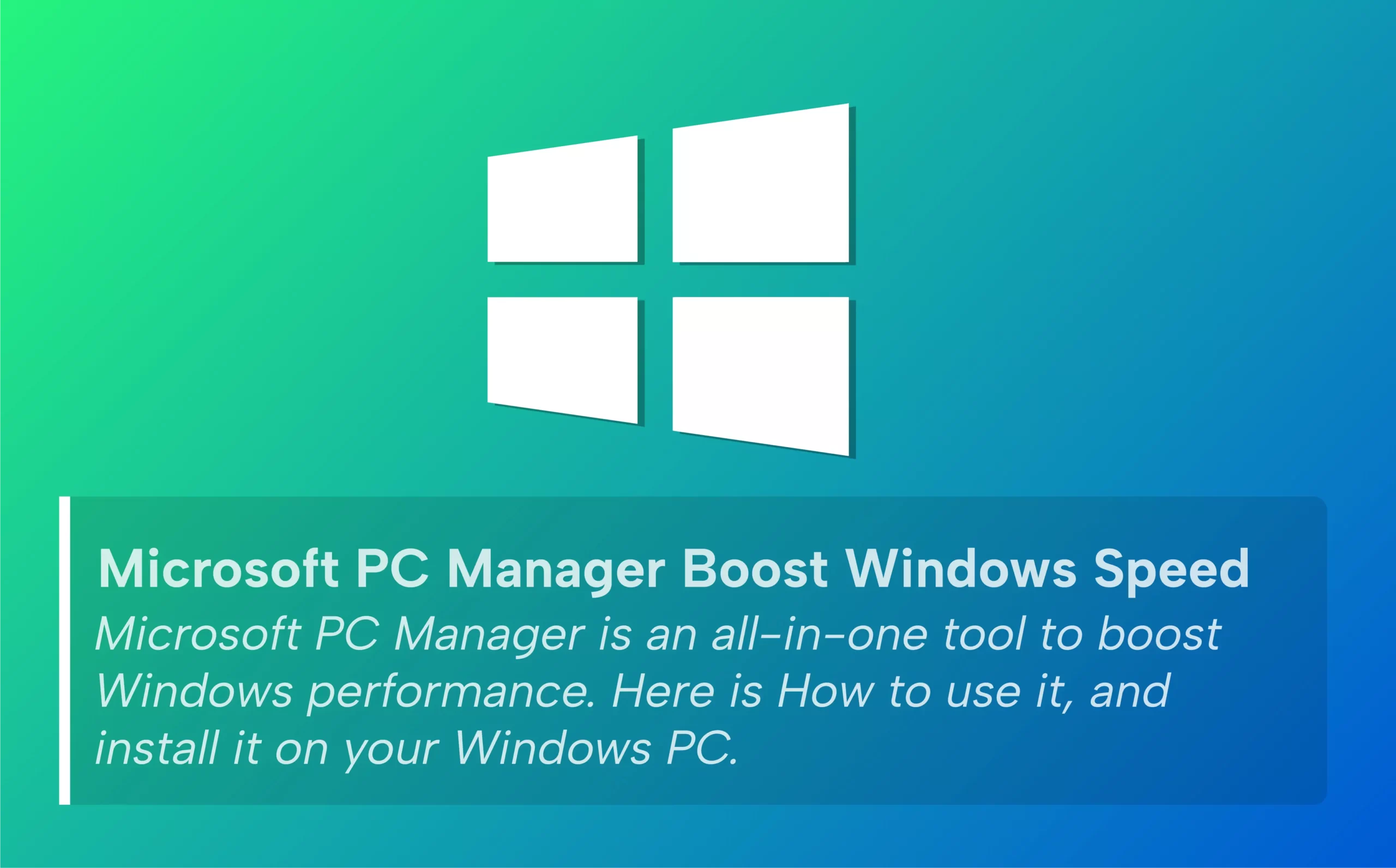





Leave a comment