Are you get annoyed by Discord notifications again and again? No doubt Discord is must must-have app for gamers, for in-game communication, sharing photos & videos, and joining the gamer’s community.
But as you follow more & more groups on Discord, the notification can be a real problem during your gameplay. But don’t worry, we will show you how can you disable Discord notifications, completely OR according to your desired preferences. So let’s start and dig deep dive into it.
Quick Answer!
This will mute all notifications from Discord. Until you change your status back to Online. But if you want to configure your notifications preferences according to your taste. You have to consider alternative methods.
Table of Contents
How to Mute Discord Notifications for Specific Servers
If you want to mute only specific chosen servers on Discord. You can do that, by following these steps;
- Right-click on the appropriate server, which you want to mute or turn off notifications. Upon right-clicking, a bunch of options for that Discord server will be opened.
Note: You can also change the notification preferences to Nothing to Mute all notifications for the selected Discord Server.

- Just hit the Notification Settings. This will further open, more options for that Discord Server.

- From here you can choose, which type of notifications you want to allow the Discord Sever to display you.
For instance, you can toggle enable, only @mentions, this will only notify you when you get mentioned on the Discord Server. Also, take a look at the other options. This will give you the power to highly customize your Discord Server notifications according to your preferences.
Mute Discord Server Notifications Temporary
Want to mute Discord server channel notifications for a limited time? You can use the Temporary Mute Server option. This will mute the Discord server notifications, according to the selected time period, and turn back on notifications after the time expired.
- As previously we did, right-click on the selected Discord Server.

- Hover the text Mute Server, and select your time period.
You have also the choice of Until I turn it back on. This option lets you disable the notifications until you turn them on manually. You can also go with this option, but make sure to remember it to turn back on.
Mute Specific Text Channels on Discord
You can also customize the notifications of specific Text Channels on Discord. The process is the same as configuring notification settings for the Discord channel. Open the Discord server and right-click on the specified Text Channel. Click on Notification settings.
Customized notifications according to your preferences until you’re satisfied.
Customize/Disable Discord Notification Sound Alerts
If you hate the Discord Notification sound alerts. You can also customize or completely disable Discord notification sound. Follow these steps;
- Click on the Discord Profile icon.

- Under App Settings, on the left-sidebar, click on Notifications.

- From here, you have the ability to completely customize your Discord Sound Alerts. You can toggle the button Disable All Notifications Sound. To completely turn off Discord Sound Alerts.
You also have other options as well.
a. Like Enable or Disable Sound Alerts for Discord Messages.
b. Enable or Disable Deafen.
c. Enable or Disable Undeafen.
Make sure to choose the option wisely. So next time you don’t have to set it up again and again.
Conclusion
When using Discord, there are a number of options for turning off notifications. In order to make Discord work better for you, you can adjust settings and disable annoying notifications according to your preference.









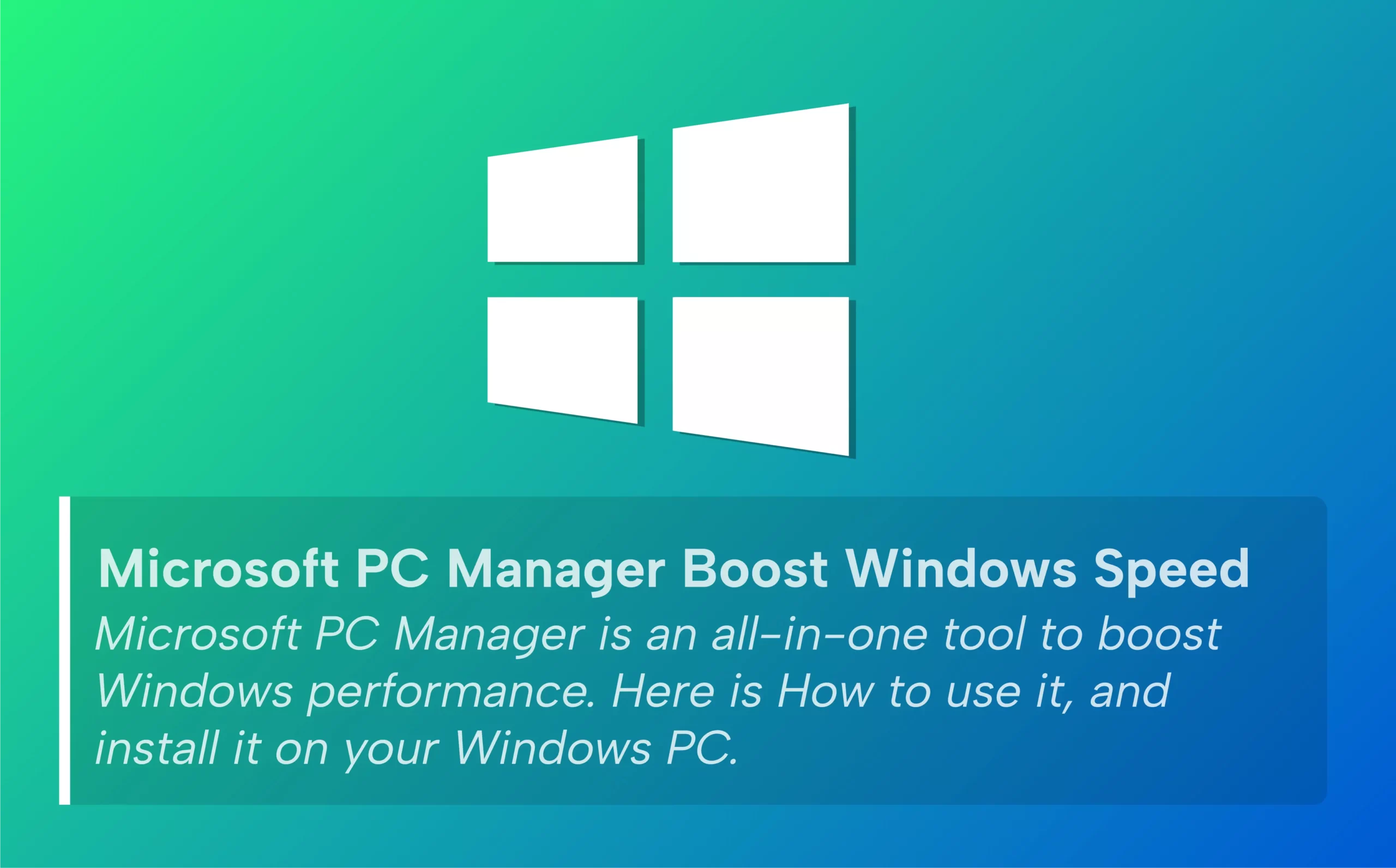






Leave a comment