Mostly iPhone users are afraid of turning the normal screen into a Green Screen. It means the iPhone screen turns green and stops responding and the device shuts down automatically. This issue is normally known as the iPhone Green screen of death.
In this article we will help you in knowing the origin of this problem, the solution to fix the Green Screen of Death, and what impact this issue has on the device. When your well-going device screen turns to a shivering Green Screen it might be a nightmare for you. But do not worry solution is hidden in this article, so read it carefully.
Reason Behind iPhone Green Screen of Death!
When the screen of an iPhone turns Green it means that there is a problem with Display. The demise of the normal screen to a Green Screen is most common in iPhone X, 12, and 13. The reason for this problem may be a short-time Software glitch, a fault in the hardware, or maybe physical damage due to water.
For taking proper steps to solution it is necessary to diagnose the problem properly. Here are some reasons, read them and fix your problem.
1. Software Problems
If you are using an outdated iOS system, this issue may occur at any time. To fix it, you must have to update your iPhone iOS to the latest version. In the latest iOS version iOS Repair Program is a much better choice for solving it.
2. Faulty Settings
If the settings of your iPhone are improper, you might have to face this problem. In Display Settings adjust settings to normal. An optional way is to reset all settings.
3. Damage in Screen
If your iPhone screen is damaged it is better for you to contact Apple Support for repairing or changing the display screen.
How to Fix iPhone Green Screen of Death?
The Green Screen on the iPhone can be fixed by following instructions. In case of Software glitches a complete reset or restore of the iPhone from backup can solve this problem.
But in hardware failure or screen damage cases, you will have to replace the internal components of the device. An Apple Store or AASP expert can fix it beautifully.
These solutions also resolve similar issues, which you can also encounter on your iOS device, such as; the iPhone’s green line of death, the iPhone stuck on the Green Screen, the iPhone’s flickering screen, etc
1. Manage Display Settings
Improper display settings may lead the screen from normal to Green. You can try enabling auto-brightness and True Tone on your iPhone settings. One more recommendation is to reset all the iPhone display settings.
Auto-Brightness feature:
- On your phone screen, click the Settings icon.

- Select Accessibility > and Display & Text Size.

- Scroll down till the end and toggle enable the Auto-Brightness option. (Move the Auto brightness switch from left to right to turn it on)

Turn On True Tone Feature:
If the Auto-Brightness feature is not helping much, then you must On the True Tone feature. This will adjust your phone brightness according to the light of the Environment.
- First open Settings, and tap on Display and Brightness.

- Switch On the True Tone feature.

2. Forcs Restart your iPhone
It is the simplest way towards a solution that works under some conditions. So Apply it without any hesitation.
- Press and rapidly release the Volume Up button.
- Then press and rapidly release the Volume Down button.
- Then press and hold the Side Button (power button) until you see the Apple logo.
3. Reset All Settings on Your iPhone
Some of your personal settings may be a cause of this issue. So resetting all settings can fix the iPhone green screen of death issue.
- First open Settings, and further move towards the General option.

- Then at the bottom of the screen, select the Transfer or Reset iPhone option.

- Choose the Reset choice.

- and click Reset all Settings in the pop-up to confirm resetting.

4. Update the iOS System to its Latest Version
If you are using an un-updated iOS version, you should update it. The latest iOS updates always contain fixes and can fix the iPhone green screen of death issue.
- Open the Settings app, and click the General option.

- Select Software Update > Download and Install. Then follow the instructions given on the screen for updating it to its latest version.
5. Restrict Apps running in the Background
Restrict the apps from running them into Background. Due to these, the phone hangs and causes a flickering Green Screen.
- Tap on Home Screen for 2 times.
- Remove all the apps from your phone background by swiping them up.
6. Repair your LCD Display
If your screen is damaged in case of an accident or whatever the case is, you experience some glitches and flickering Green Screen.
To avoid this problem, you should repair your LCD from An iPhone Technician for its proper working. If the LCD is totally damaged then you should contact an Apple Store professional for repair.
Conclusion
No doubt the iPhone green screen of death is a way much more complicated and frustrating issue than it seems to be. But we hope these solutions will help you tackle the iPhone green screen of death issue. For some users, it may be helpful and for some users, it may not work.
The last hope for you if the iPhone green screen of death issue isn’t fixed, then you should seek Apple store professionals.









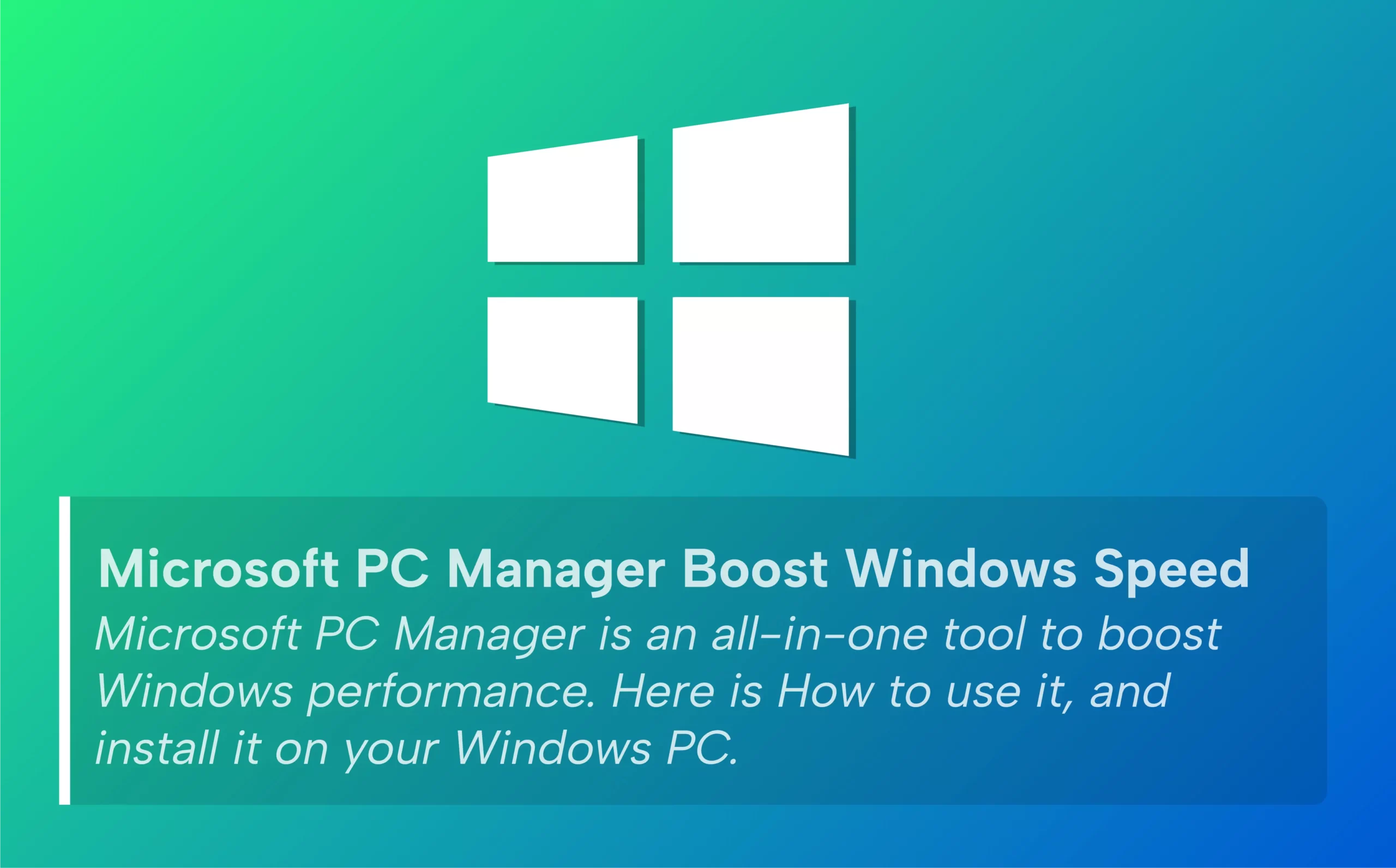







Leave a comment