This post is very beneficial for you if you are interested in knowing how to turn on the “Samsung Touch Sensitivity” option in your Galaxy phone. We will tell you how the touch sensitivity feature is enabled or disabled on your Samsung Galaxy phones in fact in any other Galaxy-supported devices.
Table of Contents
What is Samsung Touch Sensitivity?
So, first of all, what is the Samsung Touch Sensitivity feature? Basically, it may happen to you, that in some cases your Samsung phone display is not registering any commands given from your hands, because you have specific preferences, a cheap screen cover, using gloves, humidity, or other problems.
Fortunately, to tackle this issue Samsung added Touch Sensitivity in their phones. This will make the screen more sensitive to touches and can drastically increase the screen touch sampling rate.
Why Adjust Touch Sensitivity?
Before we continue the process, let’s have a look at why we should adjust the Touch Sensitivity settings on our Samsung phone. Did it make any difference, whats the advantages and disadvantages of enabling or disabling this setting?
Let’s understand why you might want to make these adjustments:
Enhanced Responsiveness:
By enabling this feature, as mentioned earlier, your Samsung phone screen responsiveness drastically increases, this can be useful for certain scenarios when you are playing games while drawing, and last but not least for normal usage.
Preventing Accidental Touches:
Having a big advantage can come with disadvantages also. For instance, if enabling touch sensitivity increases screen responsiveness, it also makes the screen respond to minor touches, in simple words increases accidental touch issues. This can be more irritating when you have wet hands and your phone is in your pocket.
To prevent accidental touch issues, you should turn off this option, when not in use.
Battery Conservation:
This feature also eats up the battery more quickly. In this case, your battery performance and life are also impacted.
How to Fix Touch Sensitivity Issues on Samsung Phones?
If you use the screen protector or other extra accessories then this is a necessary option for you. Sometimes the protectors of other companies cause the screen to behave strangely. In this situation touch sensitivity option is best.
If the screen is not functioning properly the reason behind this may be any error in the actual display of the Samsung device. If you are unable to remove the screen cover as an alternative you can try enabling the Touch Sensitivity setting. By using this feature the screen becomes more sensitive.
How to Enable Touch Sensitivity Option in Samsung Phones?
If you have a new model of Samsung then there is no need to alter the settings of screen sensitivity. It is set up by default so there is no such action required you can take to improve such a situation.
- Go to the Settings app.

- Select the Display option from the settings page.

- Scroll down a bit and turn on the Touch sensitivity, by turning the switch position from left to right side.

After enabling it, it makes your phone screen more sensitive even if you have a screen protector, use gloves, or use some type of accessories on it. It may also fix screen-related issues.
Note: Unlike Samsung, On the iPhone, you cannot find the Touch Sensitivity option, which makes it difficult to fix the iPhone’s Green Screen of Death, screen flickering, and other related issues.
How to Disable Touch Sensitivity Option in Samsung Phones?
If you want to disable this feature. Follow the following steps:
- Open the Settings app on your Samsung phone.

- Scroll down to the Display section and tap on Display.

- Scroll to the end of the page and Disable Touch Sensitivity, by turning the button from the right side to the left side.

These are the steps for disabling the touch sensitivity option in Samsung.
Conclusion
Enabling and disabling Touch Sensitivity mode on your Samsung really makes a difference. This mode not only increases the touch sampling rate but also increases the chances of accidental touches, when the phone is in your pocket. So make sure to disable this function, when not in use.









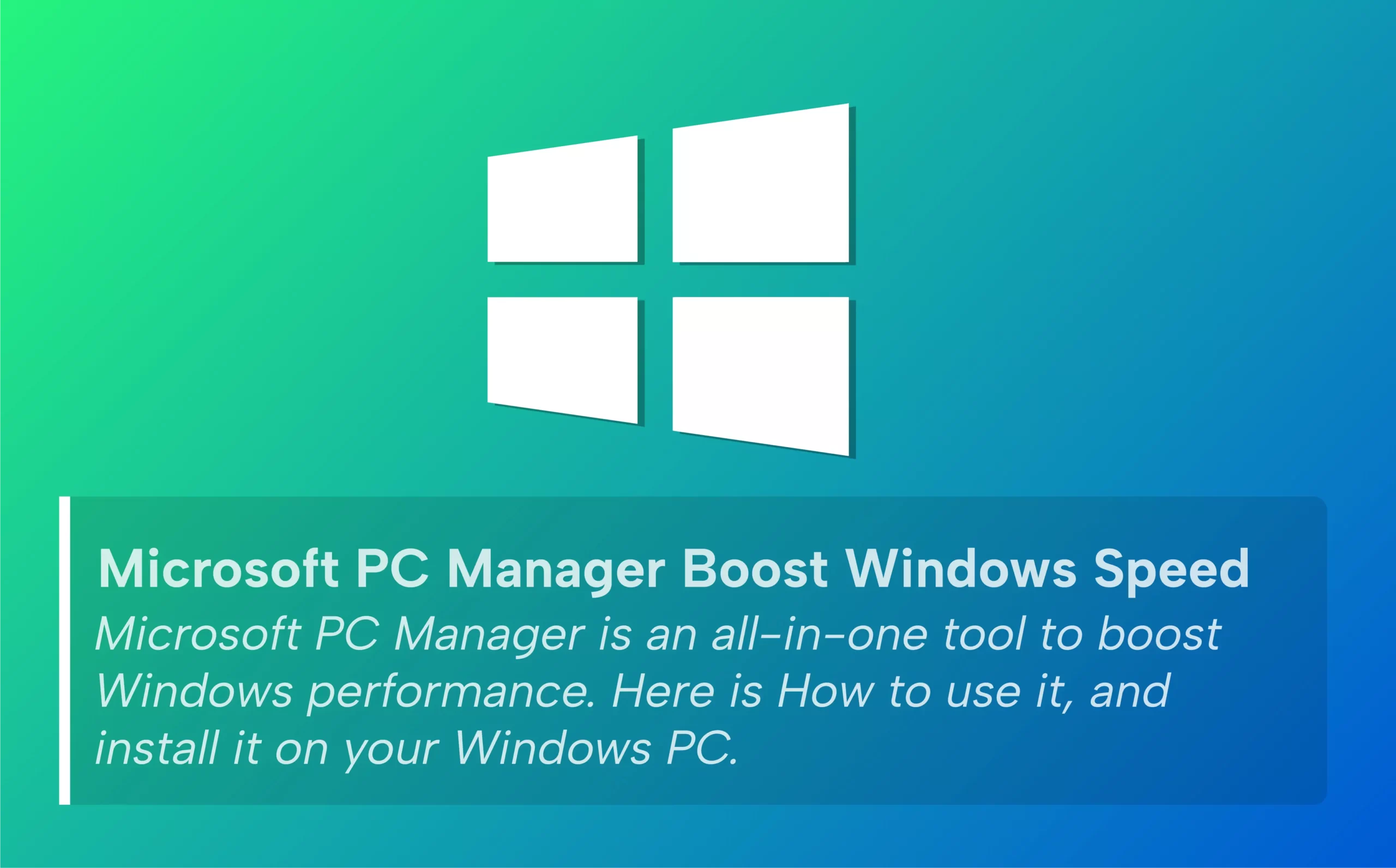





Leave a comment